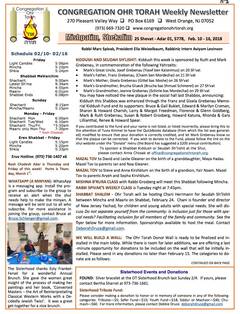Mobile Browser Instructions
Closing Tabs on Mobile Device Browsers
Click or tap the link below for instructions on how to close a tab in the browser of your mobile phone or tablet:
iPhone
1 - When you complete filling out the form you will see a page that looks like this.
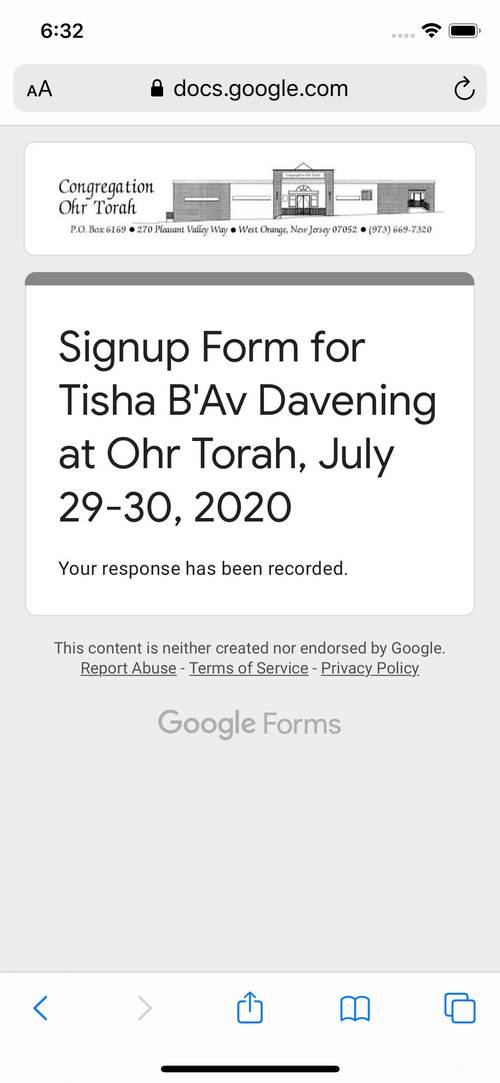
2 - Tap the tab button as indicated by the arrow.
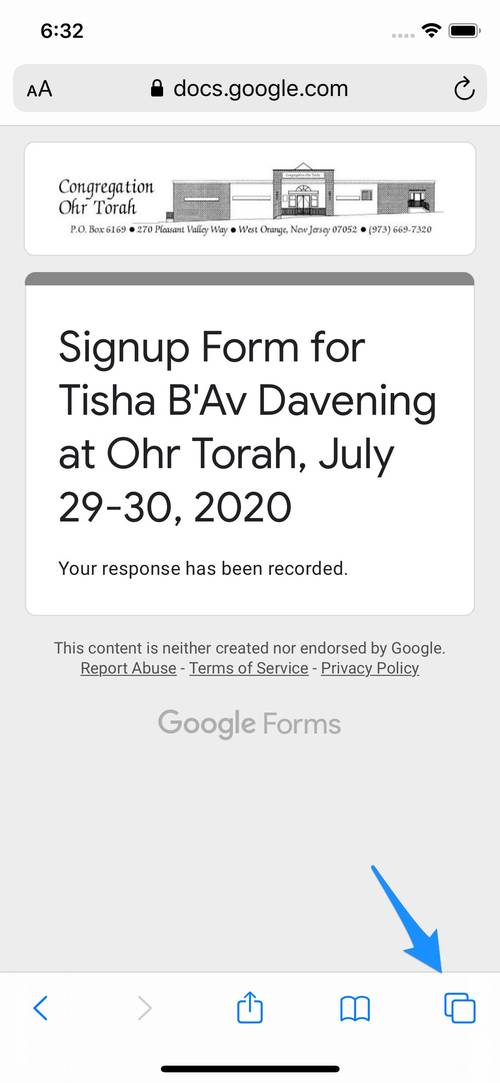
3 - After tapping the tab button your screen will look like this.

4 - Tap the "x" on top of the tab as indicated by the arrow.
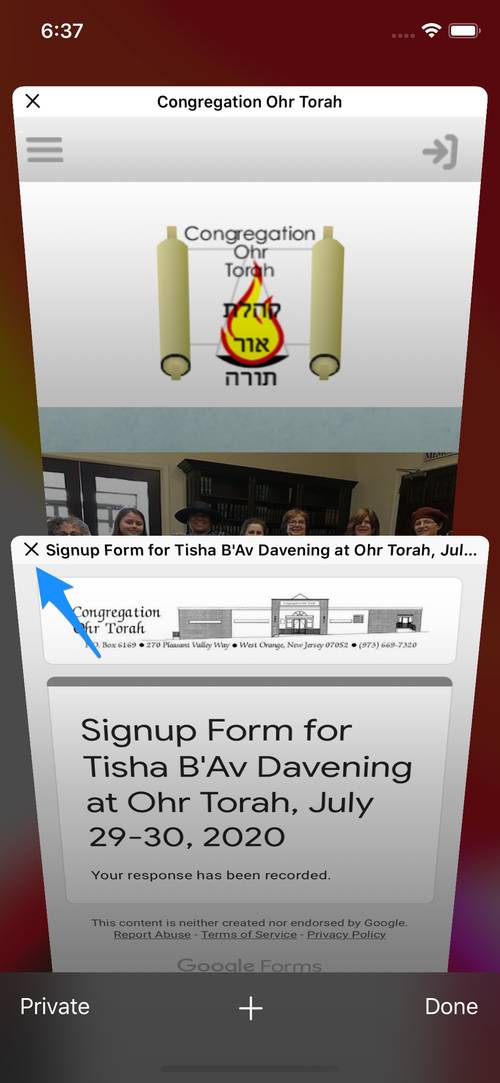
5 - After tapping the "x" your screen will look like this.
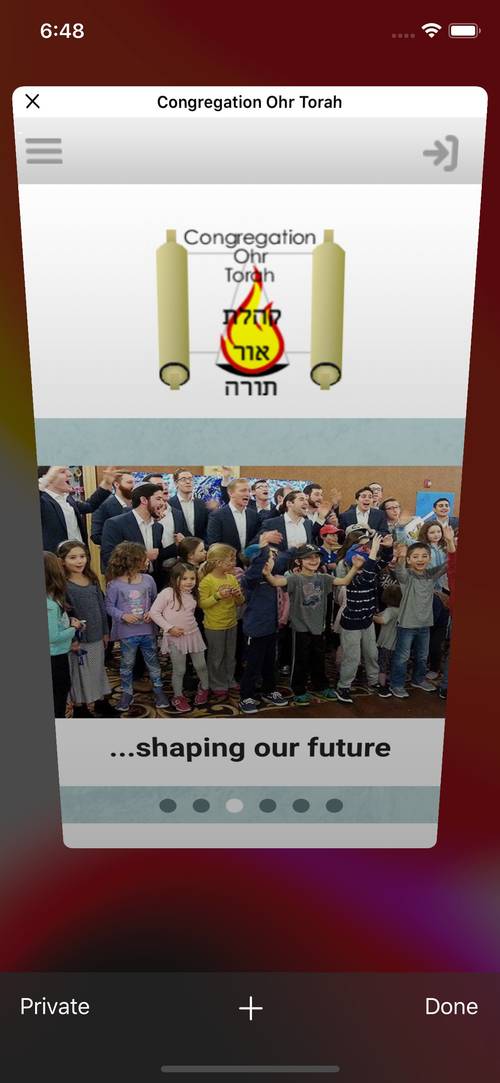
6 - Tap "Done" as indicated by the arrow.
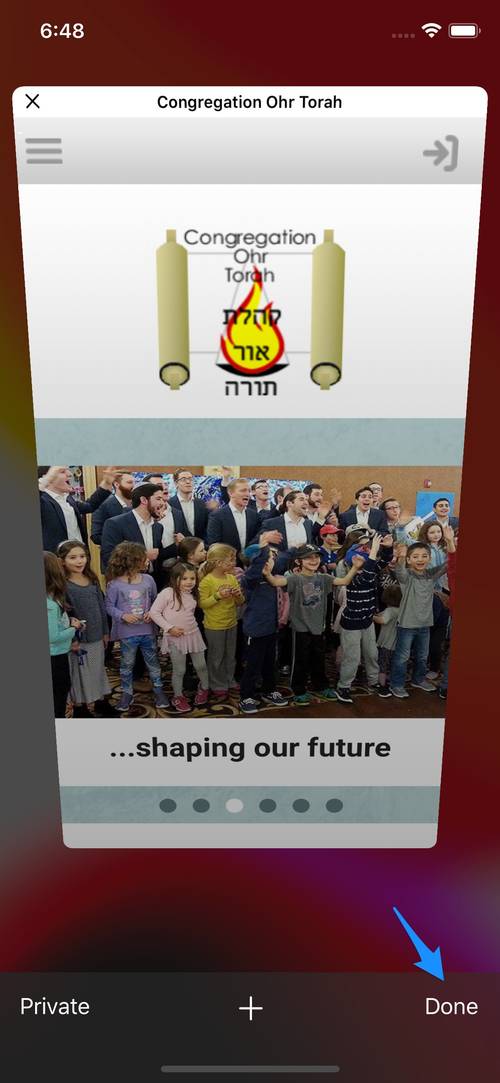
iPad
1 - When you complete filling out the form you will see a page that looks like this.
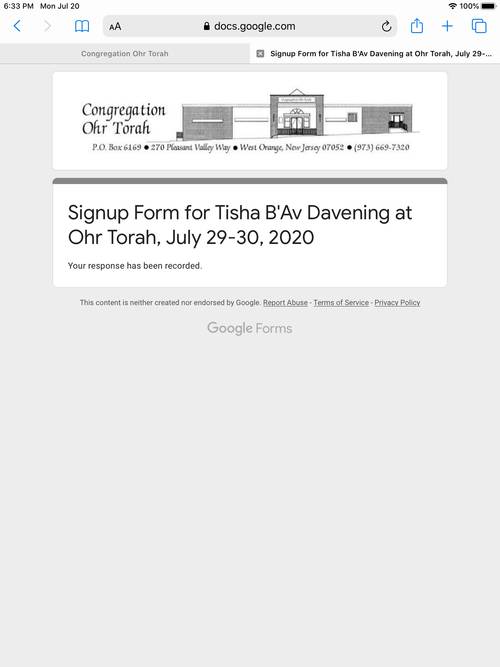
2 - Tap the tab button as indicated by the arrow.
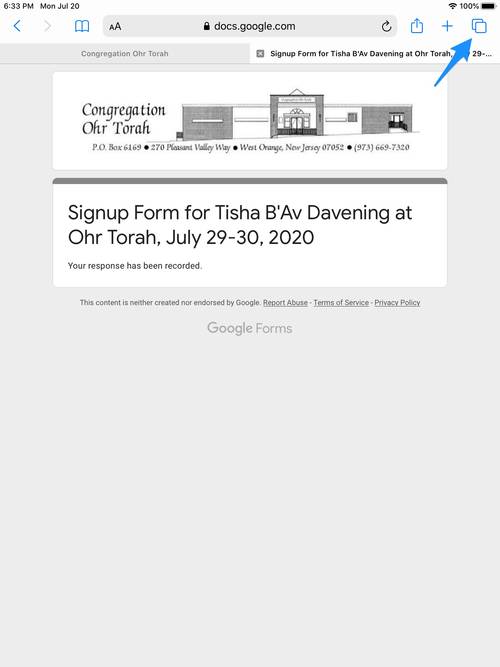
3 - After tapping the tab button your screen will look like this.
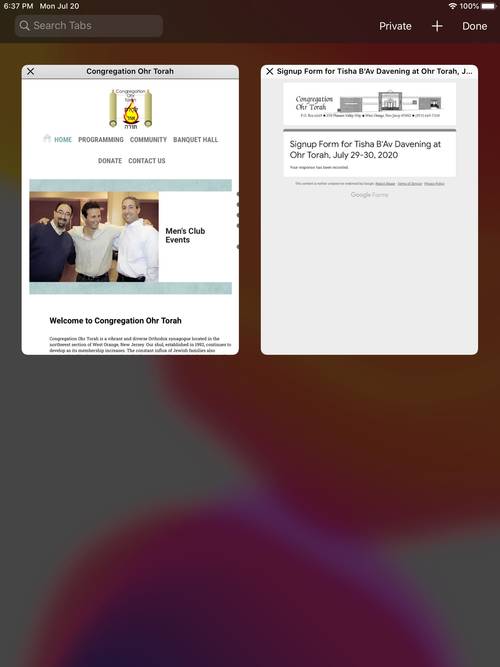
4 - Tap the "x" on top of the tab as indicated by the arrow.
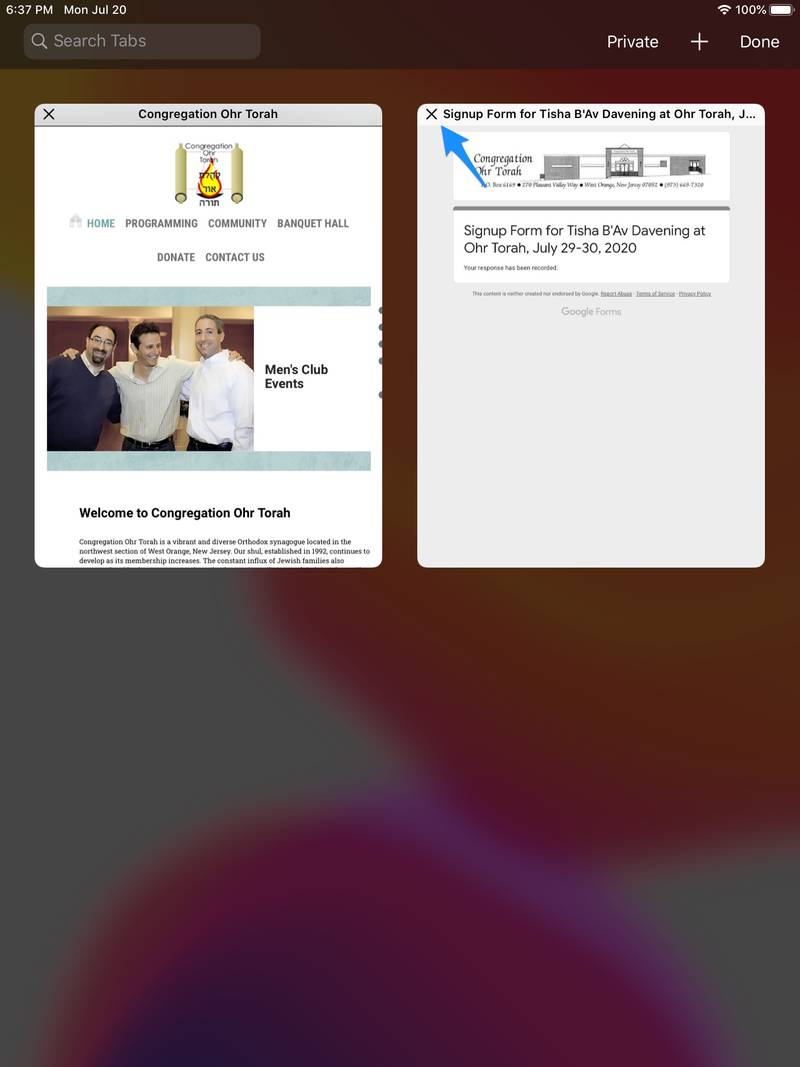
5 - After tapping the "x" your screen will look like this.
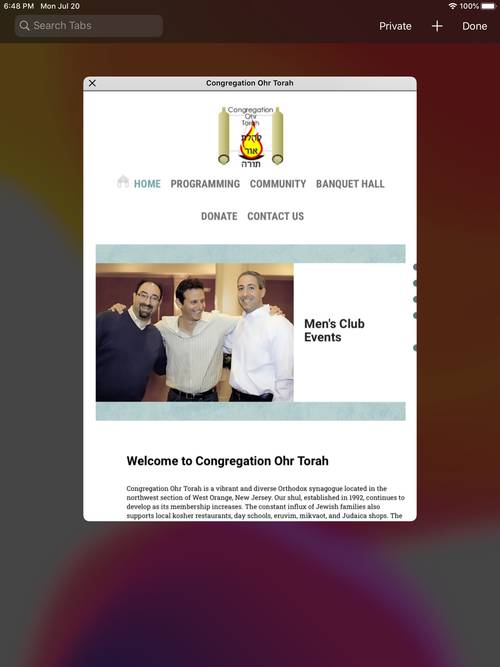
6 - Tap "Done" as indicated by the arrow.
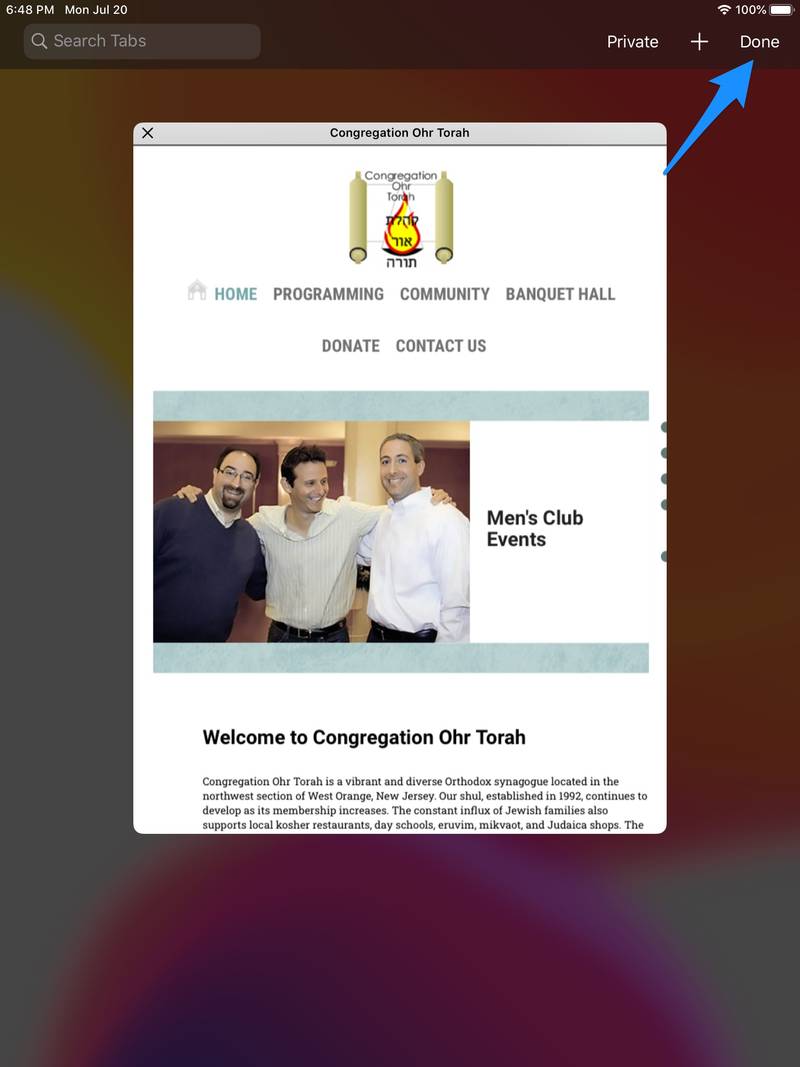
Android Phone
The exact instructions on how to close a browser tab on an Android phone may vary depending on the version of Android you have installed. The following instructions will be similar on all versions.
1 - When you complete filling out the form you will see a page that looks like this.
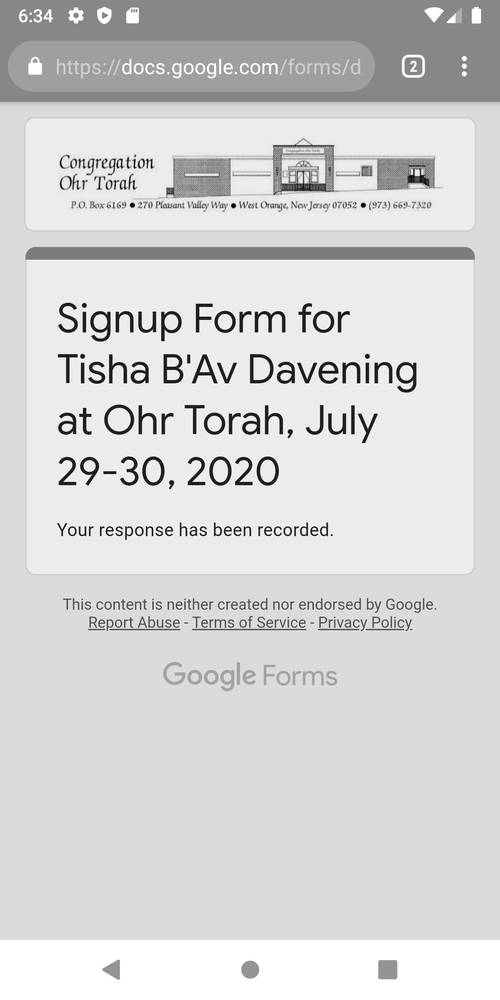
2 - Tap the tab button as indicated by the arrow.
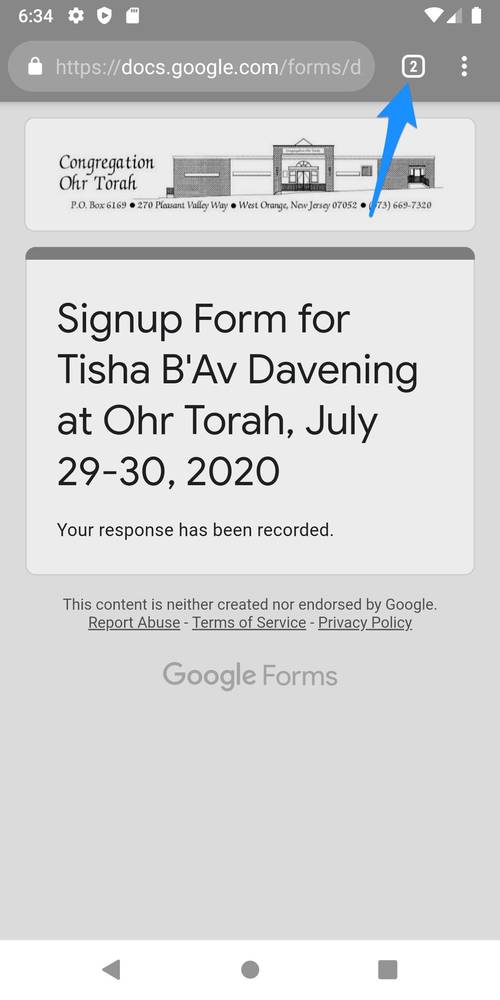
3 - After tapping the tab button your screen will look like this.
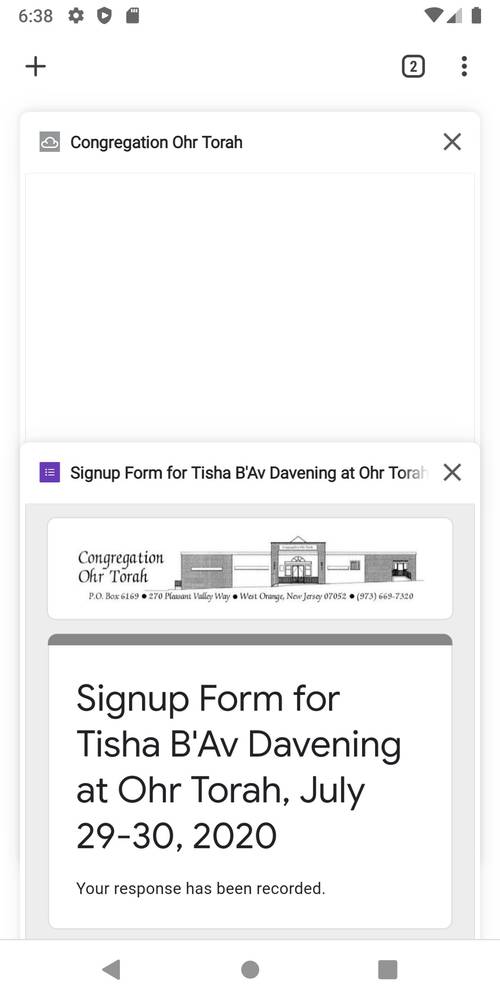
4 - Tap the "x" on top of the tab as indicated by the arrow.
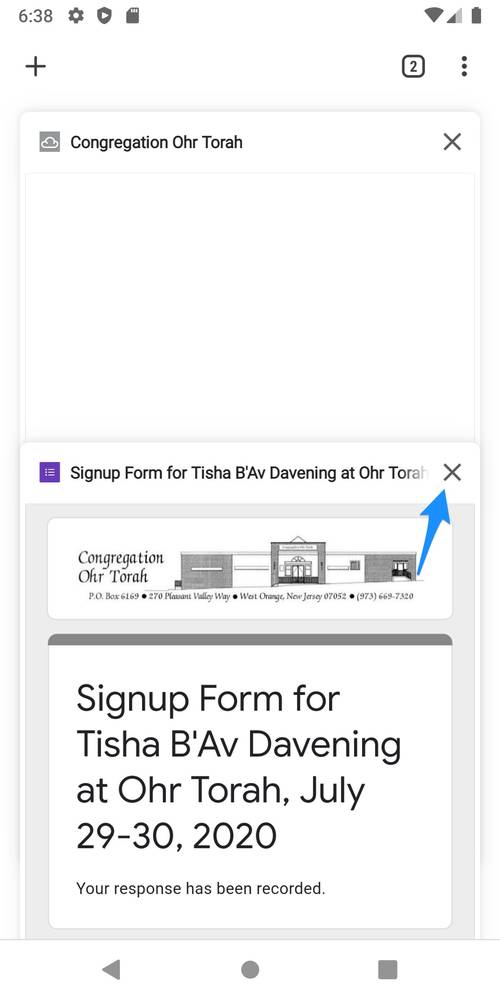
5 - After tapping the "x" your screen will look like this.
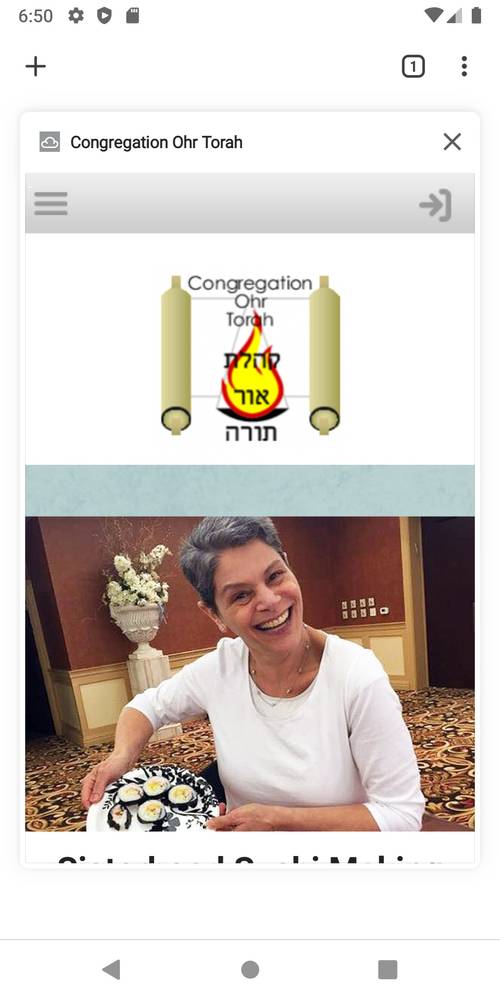
6 - Tap the "Tab" button again as indicated by the arrow.
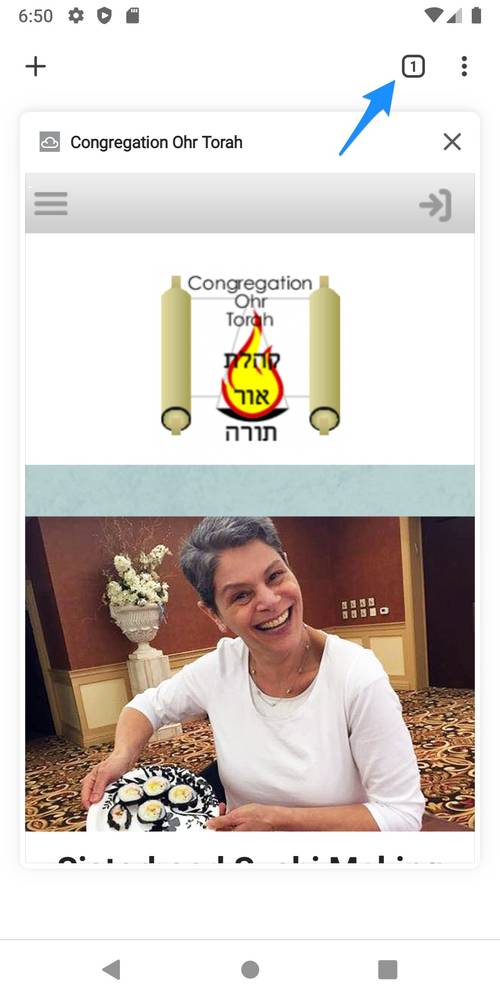
Android Tablet
The exact instructions on how to close a browser tab on an Android phone may vary depending on the version of Android you have installed. The following instructions will be similar on all versions.
1 - When you complete filling out the form you will see a page that looks like this.
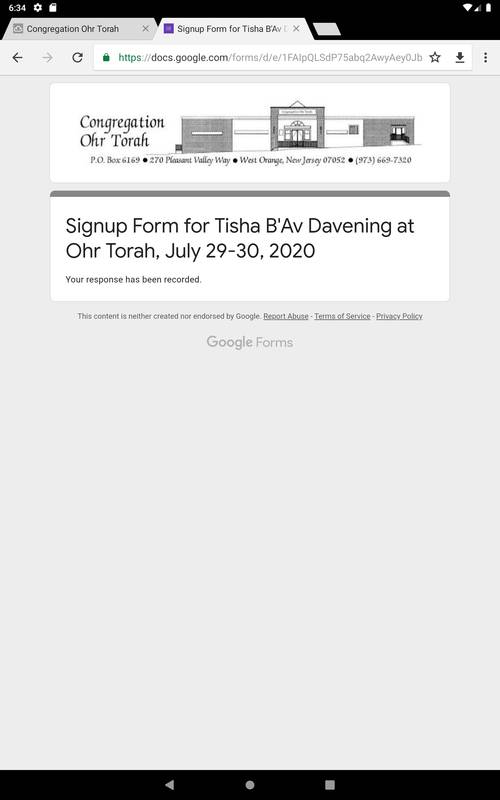
2 - Tap the X on the top of the tab of the page as indicated by the arrow.
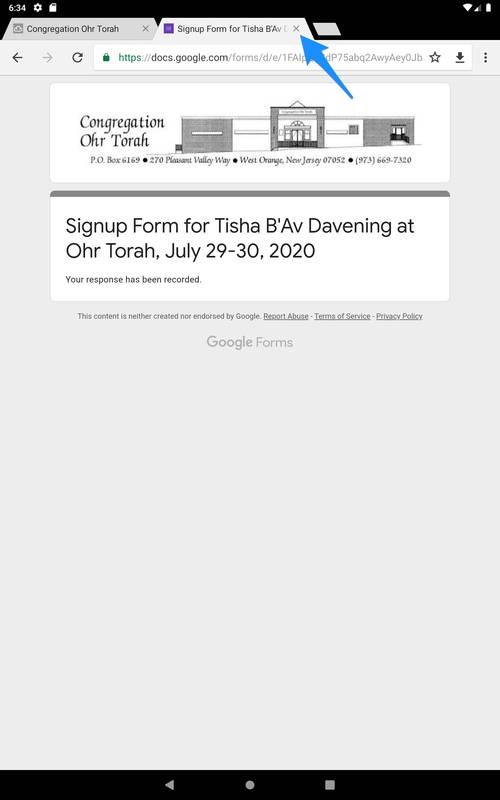
Thu, April 25 2024
17 Nisan 5784
Donate
Please help us by donating to Congregation Ohr Torah. Click here to donate.
Today's Sefirah Count Is 2
| היום שני ימים לעמר |
Today's Calendar
| Chol Hamoed Pesach |
: 7:05am |
: 7:35pm |
Friday Night
| Candle Lighting : 7:30pm |
Shabbat Day
| Shacharit : 9:00am |
| Latest Shema : 9:27am |
: 7:25pm |
| Shkia : 7:50pm |
| Maariv : 8:27pm |
| Havdalah : 8:35pm |
Upcoming Programs & Events
Apr 26 Shacharit Friday, Apr 26 7:05am |
Apr 27 Shacharit Shabbat, Apr 27 9:00am |
Apr 27 Latest Shema Shabbat, Apr 27 9:27am |
Apr 27 Shkia Shabbat, Apr 27 7:50pm |
Apr 27 Maariv Shabbat, Apr 27 8:27pm |
Candle Lighting
| Friday, Apr 26, 7:30pm |
Havdalah
| Motzei Shabbat, Apr 27, 8:35pm |
Chol Hamoed Pesach
| Thursday, Apr 25 |
Zmanim
| Alot Hashachar | 4:50am |
| Earliest Tallit | 5:04am |
| Netz (Sunrise) | 6:02am |
| Latest Shema | 9:28am |
| Zman Tefillah | 10:38am |
| Chatzot (Midday) | 12:55pm |
| Mincha Gedola | 1:30pm |
| Mincha Ketana | 4:56pm |
| Plag HaMincha | 6:22pm |
| Shkiah (Sunset) | 7:48pm |
| Tzeit Hakochavim | 8:32pm |
| More >> | |
Monthly Calendar
Click here for a printable version
of this month's minyan times
and zmanim.